Moment of Inertia Calculator
Compute the second moment of area \(I\) for rectangles, circles, triangles, and I-beams, with quick stats like area, radius of gyration, and section modulus.
Calculation Steps
Engineering Reference
Moment of Inertia Calculator: How to Use It and Trust the Results
This guide walks you through using the Moment of Inertia Calculator above the fold, explains the difference between area and mass moments of inertia, and shows how to interpret the outputs for beams, shafts, and rotating components.
Quick Start: Using the Moment of Inertia Calculator Effectively
The calculator above is designed to mirror how engineers actually work: pick a section shape, define dimensions, choose the reference axis, and read off a clean moment of inertia value in the units you need. Use these steps any time you open the tool.
- 1 Select the section type that best matches your geometry: rectangle, circular shaft (solid or hollow), wide-flange (I-beam), channel, T-section, or custom composite.
- 2 Choose the axis of interest (e.g., strong-axis \(I_x\), weak-axis \(I_y\), polar \(J\) for torsion, or a custom axis via the parallel-axis theorem).
- 3 Enter the dimensions in consistent units: all in mm or all in inches, all in m or all in ft. The calculator normalizes internally before computing.
- 4 For hollow or built-up sections, provide both outer and inner dimensions or plate thicknesses so the void area can be removed correctly.
- 5 Set the output units for moment of inertia (e.g., mm\(^4\), cm\(^4\), m\(^4\), in\(^4\)) and, where applicable, polar moment \(J\) in the same system.
- 6 Click Calculate. Review the result, the quick stats (like radius of gyration), and the step-by-step derivation to make sure the number is reasonable.
- 7 Adjust dimensions, axis, or units to run quick what-if checks before locking down a beam size, shaft diameter, or composite section layout.
Tip: Start with idealized dimensions from drawings, then refine with actual rolled or manufactured sizes. The calculator handles either, but your design checks are only as good as the inputs.
Warning: Do not mix metric and imperial values in the same run. The calculator assumes a single unit system per calculation. If dimensions are mixed, convert them first.
Choosing Your Method: Standard Shapes, Composite Sections, or Parallel-Axis
There are several ways to arrive at a moment of inertia. The calculator supports the most common workflows you’ll use in beam and shaft design. Pick the one that matches your geometry and the level of detail you need.
Method A — Standard Shape Formulas
Use closed-form formulas for rectangles, circles, tubes, triangles, and simple symmetric sections.
- Fast and accurate when your geometry matches the classic shapes.
- Ideal for preliminary sizing and hand checks in exams or field notes.
- Directly compatible with code tables and textbook values.
- Not suitable for irregular or perforated sections.
- Requires choosing the correct reference axis (strong vs weak).
Method B — Composite Sections (Build-up of Rectangles)
Break complex shapes into basic rectangles, compute each \(I\), and shift to a common axis.
- Works for I-beams, T-sections, channels, and built-up girders.
- Explicitly shows how flange and web areas contribute.
- Easy to modify when plate thickness changes.
- More steps and more chances for arithmetic mistakes by hand.
- Requires computing the section’s centroid first.
Method C — Parallel-Axis Theorem
When you know the inertia about a centroidal axis, but need it about another axis that’s parallel.
- Essential for converting catalog values to your design axis.
- Used constantly in both area and mass moment calculations.
- Supported directly in the calculator as a “shifted axis” mode.
- Requires careful tracking of distances \(d\) between axes.
- Can be misused if the new axis is not truly parallel.
What Moves the Number: Key Drivers Behind Moment of Inertia
Moment of inertia is extremely sensitive to how far material is from the axis. Small changes in depth, radius, or thickness can dramatically change stiffness and stress. Use these “levers” to understand why the calculator output increases or decreases.
For a rectangle, \(I_x \propto h^3\). Doubling the depth increases \(I_x\) by a factor of 8. This is why deep beams are much stiffer in the strong axis.
Width usually appears linearly in the formula (e.g., \(b h^3 / 12\)). Increasing flange width is helpful, but far less powerful than increasing overall depth.
For a solid circle, \(I = \pi r^4/4\). A small change in shaft radius dramatically changes torsional and bending stiffness. Hollow sections put material farther from the center, improving efficiency.
Through the parallel-axis term \(A d^2\), moving area away from the neutral axis greatly increases \(I\). Flanges far from the neutral axis dominate the inertia of I-beams.
Strong-axis \(I_x\) and weak-axis \(I_y\) can differ by an order of magnitude. Always match the calculator axis to the direction of your bending moment or rotation.
Removing material near the extreme fibers severely reduces \(I\). The calculator accounts for this when you treat holes as negative areas in composite mode.
Worked Examples with the Moment of Inertia Calculator
These examples mirror typical structural and mechanical design problems. You can plug the same numbers into the calculator above to verify the outputs and explore different units.
Example 1 — Rectangular Beam About Centroidal Strong Axis
- Section: Rectangular beam
- Width: \(b = 150~\text{mm} = 0.150~\text{m}\)
- Depth: \(h = 300~\text{mm} = 0.300~\text{m}\)
- Axis: Horizontal centroidal axis \(x\) (strong axis)
- Units: Output in m\(^4\) and mm\(^4\)
To express this in mm\(^4\), recall that \(1~\text{m} = 1000~\text{mm}\), so \(1~\text{m}^4 = 10^{12}~\text{mm}^4\). Thus \[ I_x = 3.38 \times 10^{-4} \times 10^{12} = 3.38 \times 10^{8}~\text{mm}^4. \] The calculator performs this conversion automatically when you change the output units.
Example 2 — Same Rectangle About Its Base Using the Parallel-Axis Theorem
- Section: Same \(150 \times 300~\text{mm}\) rectangle
- Known: \(I_x\) about centroidal axis from Example 1
- Required: Inertia about the base edge \(I_{\text{base}}\)
- Distance: Centroid is at \(h/2 = 150~\text{mm} = 0.150~\text{m}\) from the base
The much larger value about the base reflects how material near the far edge contributes strongly to the inertia. The calculator’s composite/parallel-axis mode automates this arithmetic while keeping your units consistent.
Example 3 — Solid Circular Shaft (Mass Moment for Rotation)
- Component: Solid steel shaft
- Length: \(L = 1.2~\text{m}\)
- Diameter: \(D = 40~\text{mm} = 0.040~\text{m}\)
- Mass: \(m = 12~\text{kg}\)
- Axis: Longitudinal axis through the center (mass moment \(I_{\text{mass}}\))
For a slender, uniform shaft rotating about its centerline, the mass moment of inertia is often approximated by the solid cylinder expression:
In the calculator’s Mass Moment mode, select Solid circle, choose the rotational axis, and enter the mass and diameter. The tool computes \(r = D/2\) internally and returns \(I_{\text{mass}}\) in kg·m\(^2\).
Common Layouts & Variations in Moment of Inertia Calculations
In practice, you rarely work with isolated rectangles and circles. Most structural shapes are combinations of plates, flanges, and webs, and most rotating components have shoulders, keyways, or hollow regions. The table below highlights common configurations and how to treat them in the calculator.
| Configuration | How to Model It | Where It Shows Up |
|---|---|---|
| Rolled wide-flange (I-beam) | Use the built-in I-section shape or composite rectangles (two flanges + web) about the centroidal axis. | Floor girders, bridge beams, crane runways. |
| T-section | Composite of flange + stem; compute centroid, then use parallel-axis theorem for each part. | Ledge beams, brackets, retrofitted beams. |
| Channel (C-section) | Composite rectangles, pay attention to strong vs weak axis and potential torsional effects. | Purlins, edge beams, cold-formed members. |
| Hollow rectangular tube | Subtract inner rectangle from outer: \(I = I_{\text{outer}} – I_{\text{inner}}\). | Columns, sign posts, modular frames. |
| Hollow circular shaft | Use tube mode: \(I = \frac{\pi}{4}\left(r_o^4 – r_i^4\right)\) or equivalent in calculator. | Drive shafts, torsion bars, roll shafts. |
| Section with holes/notches | Treat each hole as a negative area with its own centroid and apply composite/parallel-axis methods. | Lightened beams, mechanical components with bolt holes. |
- Always confirm which axis (strong, weak, or custom) is used in your design equations.
- Check that all dimensions in the calculator match the orientation in your sketch or drawing.
- For heavily perforated sections, verify results with a second method or a finite-element model.
- Make sure code-required section properties (e.g., from steel manuals) are consistent with your axis definition.
Specs, Logistics & Sanity Checks Before You Rely on a Moment of Inertia Value
The calculator is only part of the workflow. You still need to align with design codes, material data, and fabrication realities. Use these panels as a quick mental checklist before finalizing a size or sending drawings to fabrication.
Design Inputs & Codes
- Confirm whether your design is governed by bending, deflection, vibration, or buckling.
- Check which axis the code equations assume (e.g., \(I_x\) vs \(I_y\), polar \(J\) for torsion).
- Use section properties consistent with your design standard (AISC, EN, IS, etc.).
Modeling Assumptions
- The calculator assumes homogeneous, isotropic material and prismatic geometry.
- Stiffeners, haunches, and local reinforcements may change the effective inertia locally.
- For composite steel–concrete or timber–concrete sections, make sure you are using an appropriate transformed-section model.
Sanity Checks
- Compare the calculator’s result against handbook values for a similar shape.
- Check that increasing depth or radius increases the inertia as expected.
- Re-run the calculation in different units (e.g., mm vs m) to ensure unit conversions behave consistently.
For critical components, especially in seismic, fatigue, or rotating machinery applications, treat the calculator as a first-pass tool and confirm final values with vendor data sheets or detailed analysis.